The Hottie's Guide To: Modding Your 3DS
What You'll Need
- A Nintendo 3DS (duh)
- I'm not entirely sure if this can be done on a 3DS from Asia, but should work for US and PAL (European/Oceania) regions!!
- A microSD & adapter OR SD card
- The DS can naturally read SD cards up to 128GB assuming that they're formatted to FAT32.
- Most regular Nintendo DS games (for the original DS) are a few hunded MB, but they can add up. 3DS games are WAY bigger, so keep this in mind when you're getting an SD card. 3DS games are anywhere from 1 - 10GB.
- My best reccomendations for SD cards for modding are:
- Sandisk 32GB SD SDHC (great for if you only want a few 3DS games and more regular DS games) - $11.22USD
- SanDisk Ultra 128GB SDXC (best for if you want a LOT of games. You will need to format it, but it's super easy to do.) - $19.60
- An SD card reader for your computer
- This is the one I have, it's $4.99 and works great for me! Please note that if you plan to do this on a Mac computer/laptop, you'll need to get a USB-to-USB-C converter. I don't reccomend doing this on a Mac if possible, though!!
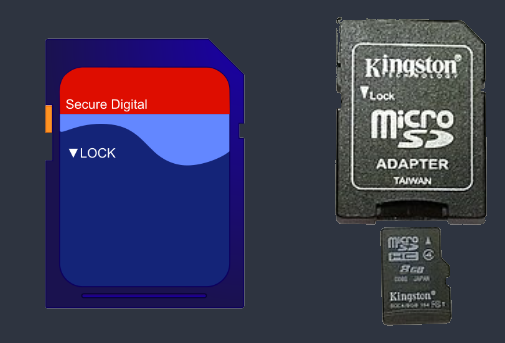
Getting Started
To get started, you're gonna want to get your SD card ready to be messed with. It's easy! Just put it in your 3DS, turn your 3DS on and give it a minute. You should see some sort of pop-up on your 3DS that lets you know it's formatting it, that's fine. If your SD card is 128gb, please make sure you've formatted it to FAT32 before this!!
While your 3DS is on, go to SETTINGS and make sure your system is connected to the internet.
Take your SD card out of your DS and put it into your reader, then put the reader in your computer. Go to the Nintendo 3DS folder. You should see a really long folder name, right click and then click rename, then hit ctrl + c to copy the name.

This string of numbers and letters is known as your ID0. Paste the text somewhere you can easily reference. I like to just paste it in a text document, but you can message it to yourself too, whatever works! Now, leave your SD card in your computer and turn your DS on. Go to your friend's list and find your friend code.

Leave your DS open and on the side and go back to your computer. Go to this website (it's safe!) and enter your friend code and your ID0 into the appropriate boxes. Don't forget, your ID0 is that long string of letters and numbers you copied earlier! Don't try to type it in yourself, just copy and paste it in the box! Then, hit "go". The website will give you a friend code, go back to your DS and add them as a friend. This is a bot, and your info is safe, I promise! Name it whatever you want, it won't matter in the long run! After this, you can turn your DS off for a little bit.
The website will take a minute to update, so just hold on for a second. Once the website updates, you should see an option to "Download movable.sed". Click that and download it to your desktop. Next, go to this website. Add your movable.sed file to where it asks and then hit "Build and Download:. It should download a folder called "DSIWARE_EXPLOIT.zip"
Go to where that downloaded and then right click it, hit extract all and then extract. Right click on "bb3.bin" and then hit copy. Go back to your SD card and paste it on the root of your SD card like this:
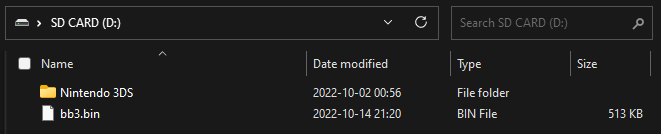
Open the Nintendo 3DS folder again then open your ID0 folder. There will be another folder with a lot of numbers, double click that to open that folder. You should now be here:
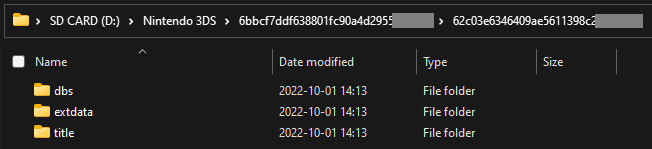
Make a new folder called "Nintendo DSiWare". Spell it exactly like that with the capital and lowercase letters where they are. Then, open that folder. Go back to "DSIWARE_EXPLOIT" and copy "F00D43D5.bin" and paste it into the Nintendo DSiWare folder you just made. Now, it's time to go back to your DS. It's a lot of back and forth, I know. It's okay, it'l be worth it soon!
Leave your SD card in your computer for now. Now, you're going to boot your DS into safe mode. With your DS still off, press all of these buttons at the same time: L Button, R Button, D-Pad up, & A. While still holding these down, turn the DS on. It might take a second to get it to feel right in your hand, I had to use my mouth to press the power button, but you can also ask someone else to help. Or, if you've got it on your own, great! For visual reference:
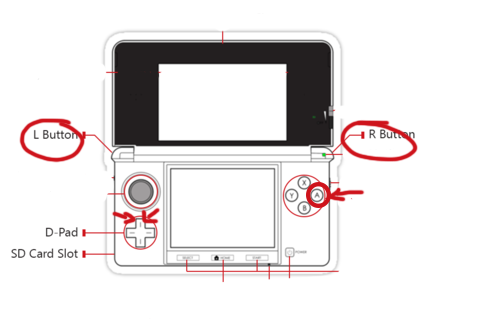
If your screen says "Update" just hit cancel. That will turn your DS off automatically. There's nothing wrong with that. If it opens directly to the home menu like normal, that's also okay! Just turn it off yourself. It should ask you to update, though. If not, there will be a guide here (coming soon) on what to do if it doesn't. For now, the guide continues below with the assumption that your DS asked you to update.
Prep Work
Let's go back to our computer now. Right click on this link and hit open in new tab. It looks sketchy, I know. But what this link will do will automatically download the usm.bin file to your computer. The reason you have to right click and open in a new tab is because if you click it like normal, it will take you to a 404 error page. Next, move that file into your SD card's root, right under the bb3.bin file from earlier. (Remember this?)
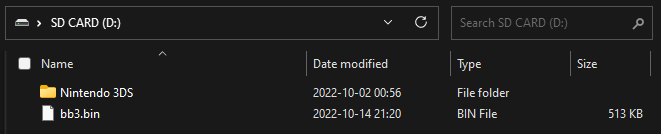
Now, click on this link like normal. Scroll down to the bottom and click on "Luma3DSv12.0.zip" This will download that zip file. Extract that and put "boot.3ds" on the root of your SD card. You're almost done! Keep going! Now, make a new folder on your SD card called "boot9strap" all in lowercase. Next, right click and open this link in a new tab in order to download a folder called "boot9strap-1.4".
Open that folder and move both files into the "boot9strap" folder you made on your SD card. One more link to right-click and open, you can do it! Right click and open this link in a new tab in order to download the "Safeb9sInstaller" folder. Open that folder and move the "SafeB9SInstaller.bin" file onto the root of your SD card. If you've done everything right, your SD card should look like this:
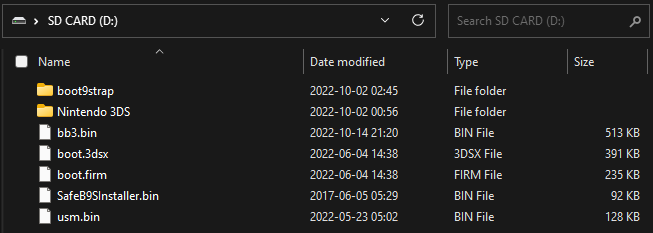
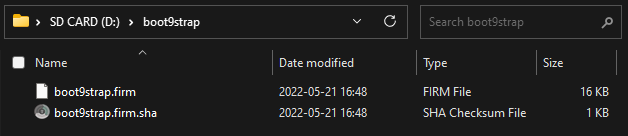
Installing BB3
Okay! Now, this is the part where you'll be working on your DS to install the hacked software. Take your SD card out of your computer and put it in your DS and power it on as normal. Go to your system settings, hit data management, then DSiWare then microSD Card. This will open the BannerBomb3 menu (that's what bb3 stands for).
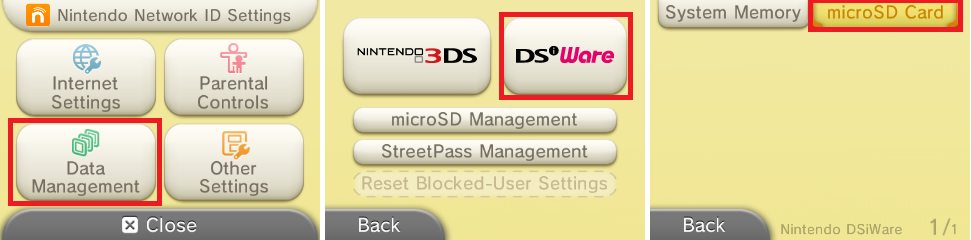
Using the D-Pad scroll down until you see "Install unSAFE_MODE" and hit A to install it. There's nothing unsafe about it even though that's what the name is. Your DS will turn off by itself, that's okay. Next, re-enter safe mode. Remember, to do this, you need to hold down: L button, R button, D-Pad Up, and A while you hit the power button.
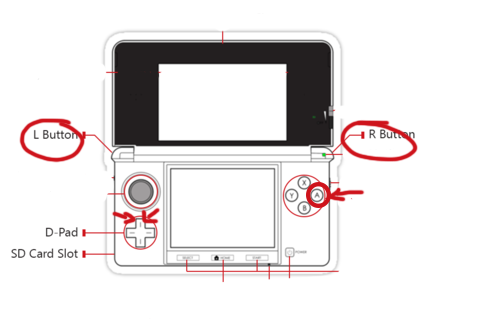
This time, when it asks you to update your system, hit OK. You won't be updating anything, though. This is how it installs the mods. Keep hitting I accept if it pops up. After this, your DS will tell you that the update failed. That's okay! It's supposed to do that! It's then going to ask you if you want to configure your internet settings. Hit yes. On this page, hit "Connection 1" and then hit change settings. Go to the next page and hit proxy settings, then hit detailed set up. Your SSID might be different, that's okay.
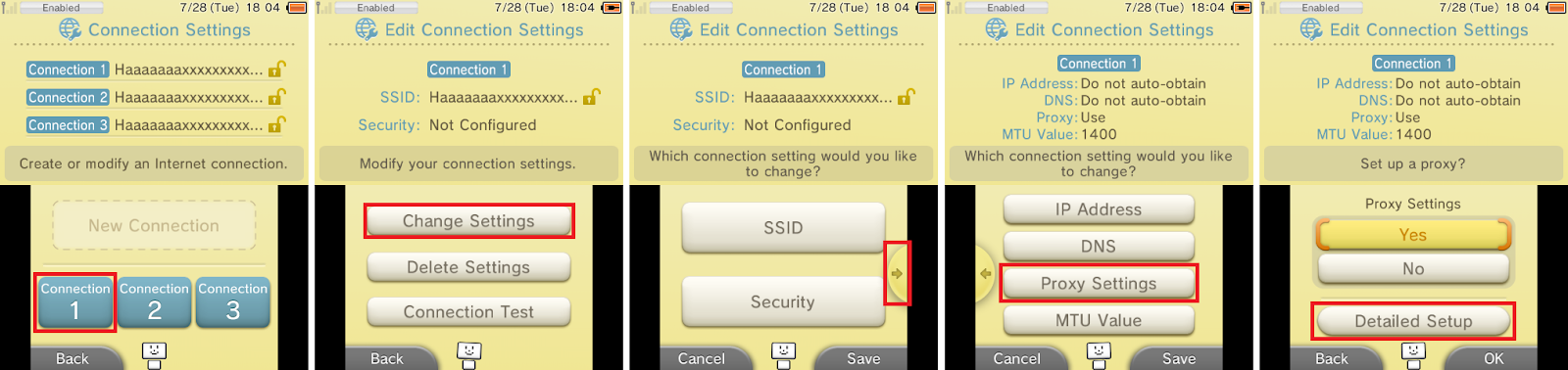
If you've done everything right, you'll be in the installer. You'll be asked to hit some buttons in order to install boot9strap. Do that. When you're done, hit A. This will restart your DS. When it turns on again, you'll be in the Luma3DS menu. It looks really scary, but I promise you're okay. You're a hottie, you can defeat this. This is a menu for people who want to do some super extra hacking, for now, we're gonna leave it alone because there's nothing to change. Press the Start button. This will save the default settings and restart your DS again. This time, though, it'll boot to your home menu like normal. Congrats! We aren't done just yet, though. Just a little bit more, and you're almost there!
Restoration
This part just makes it so you can still play online with friends if you want. TBH though, I wouldn't skip it. Basically, you're going to do the same thing we just did, but in reverse. Don't worry, take a deep breath, you're almost done!!
For the second time, you're gonna go to your system settings, then DSiWare, then SD card. Use your D-pad to scroll down until you see "Uninstall unSAFE_MODE" Hit A. Your SD will restart again, but this time, you'll be sent right back to your home screen like normal. If you ever start your DS and see the scary looking hacker menu, just press start to bypass it. Almost done!! Turn your DS off like normal and take your SD card out, we're gonna go back to the computer for one last time!
Once you've got your SD card back in your computer, open your Nintendo 3DS folder, double click on the long named folder, then do thta again. Then, open your DSiWare folder. Delete "F00D43D5.bin" You don't need her anymore.
Finalizing Set Up
You're almost done! You did the hard part already, you've modded your 3DS!! Good job, I knew you could do it! Now, you have to install a couple little programs in order for you to get custom themes, games or whatever other stuff you want. I'll walk you through it right now, and then, you can be on your merry way to romsville!
On the root of your SD card, make a folder called "cias" in all lowercase. Remember, the root of your SD card should look like this:
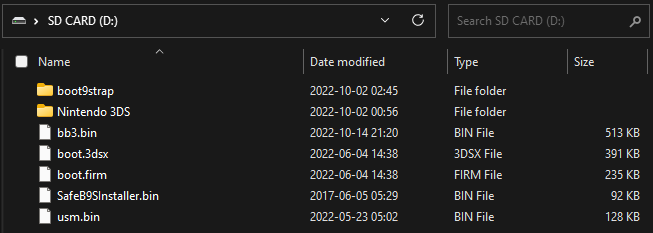
Now, there are a few things that you need to download that need to go in the cias folder. Because they're all on GitHub, it can be confusing on which ones you need to get. Lucky for you, I've done the hard part and downloaded them for you, and you can get them HERE. They're all safe, I promise, and I make no money off of this! Move only the files into your cias folder on your SD card, don't move the whole folder as it is. It won't work.
Now, make another folder called 3ds (in all lowercase) on your SD card root. This folder is different from the "Nintendo 3DS" folder. The Nintendo 3DS folder is what your system puts the data in to work, the 3ds folder you're making is where we're gonna put all the hacker stuff.
Now, click on this link. Scroll down and ONLY click on FBI.3dsx. This is an app that will let you play whatever games you download that aren't on a cartidge. Move this file into your "3ds" folder. There should be a folder called "luma" on the root of your SD card. Open that and make a folder called "payloads" if it doesn't already exist in there. Next, click on this and scroll down. Download "GodMode9-v2.1.1-20220322194259.zip". Extract this and move "GodMode9.firm" into your payloads folder. Then, copy and paste the entire "gm9" folder onto the root of your SD card. Before you take your SD card out of your computer make sure it looks like this:
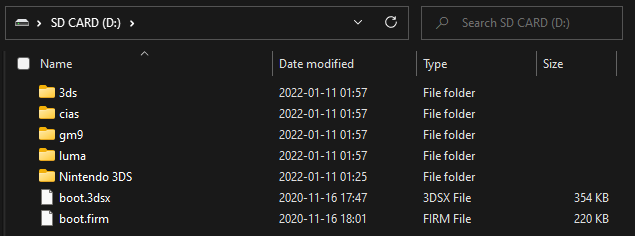
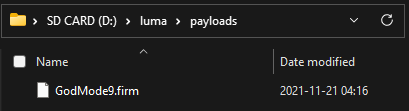
Take your SD card out and put it back in your DS, then turn it on. You now have to update your system, which is safe to do with your mods installed, don't worry. Go to your system settings, then hit other settings. Go all the way to the right until you see "System Update", hit that and then hit I accept. More than likely, it'll say "This system is up to date" which is normal and good.
Homebrew Launcher
Okay, so now, you want to launch the download play app. This should be next to your settings unless you've moved it. Reagrdless, it's the orange icon with the DS on it. Let it start but don't hit anything. Once it starts up, press the L button, D-pad Down and Select all at the same time. This will make the bottom screen look hacker-y, but that's okay. Using the D-pad, scroll down to "Miscellanious" and then hit A. Hit A again. It will say Operation succeeded. Then, Hit B, twice. It should say "Rosalina Menu" on top in blue. Hit B one more time to quit. Then, hit the home button, then the X button to quit download play. Once it closes down, open it again. You should now see the homebrew launcher.
Let it start but don't hit anything. Once it starts up, press the L button, D-pad Down and Select all at the same time. This will make the bottom screen look hacker-y, but that's okay. Using the D-pad, scroll down to "Miscellanious" and then hit A. Hit A again. It will say Operation succeeded. Then, Hit B, twice. It should say "Rosalina Menu" on top in blue. Hit B one more time to quit. Then, hit the home button, then the X button to quit download play. Once it closes down, open it again. You should now see the homebrew launcher.
Last few steps! While you're still in the homebrew launcher, hit the L button, D-Pad Down and Select at the same time again. Scroll down to miscellanious again and then hit A. Scroll down until you see "Dump DSP Firmware" You should see something that says that the firmware was successfully written. Hit B and then hit the up button one time to select "Nullify user time offset" and then hit A. It will tell you to reboot, but don't worry about that just yet. Hit B three times to quit. Once you're back in the homebrew launcher, open FBI. The screen might go black, that's okay. Hit A and then scroll down to cias and hit A two times. Hit down and hit A again. You should be selecting "Install and delete all CIAs". If it asks you to confirm, hit A. This installs the files you downloaded earlier and deletes them from your SD card. Once it's done doint it's thing, hit B and then the home button, then X to close the software. Unwrap all your new apps, but don't open anything yet, you're in the home stretch now!!
The final part involves a lot of little steps and waiting for a moment, but it's the absolute last part before you're free! Turn off your DS. Then, hold the start button and turn it on again. This will boot you into God Mode 9. Hit A in order to create an essentials backup file, and then hit A again. Press the home button, the scroll down and select scripts, then hit A twice. Scroll down again adn select "Scripts from Plailect's Guide" and hit A, then hit A 3 more times, then press whatever buttons the screen tells you to. Then, hit A one more time. Scroll down again and select "Cleanup SD card." Hit A 3 times then hit B so you go back to the main menu. Hit A on "Backup Options" then hit A again. Hit A one more time and sit back and chill out for a second. This will take a little bit. Mine took ~5 minutes, so at this point, you can get up, go get some water, take a walk, take a breath!
When that's done, press A then B. Scroll all the way down and select Exit then hit A. If it asks you to relock it, hit A. Scroll down so that "[S:]SYSNAND VIRTUAL" is white on the top screen and then hit A. Scroll down to select "essential.exefs" and hit A again. On the bottom screen, scroll all the way down to select "Copy to o"/gm9/out" and hit A twice. Hit the home button, then A to turn your system off. Take your SD card out of your computer, open the gm9 folder, then open the "out" folder. Select all your files and copy them, and paste them on your desktop or put them somewhere safe. This step just makes it so that your files are a backup in case your system breaks. I doubt it will, though. Mine has been fine through 3 years of updates. Now, put your SD card back in your DS.
You're done! You did it! Congrats on modding your 3DS!
Most people use hShop in order to get 3DS games and themes downloaded to their system, but I like to pick and choose what I want specifically. I'll be making a guide in the next few weeks on how to download original DS games and 3DS games for use in your newly modded 3DS, but if you wanna get hShop, look online for how to do that!